WPF - Creating Control Template Assembly
1. 新建一个WPF User Control Library project
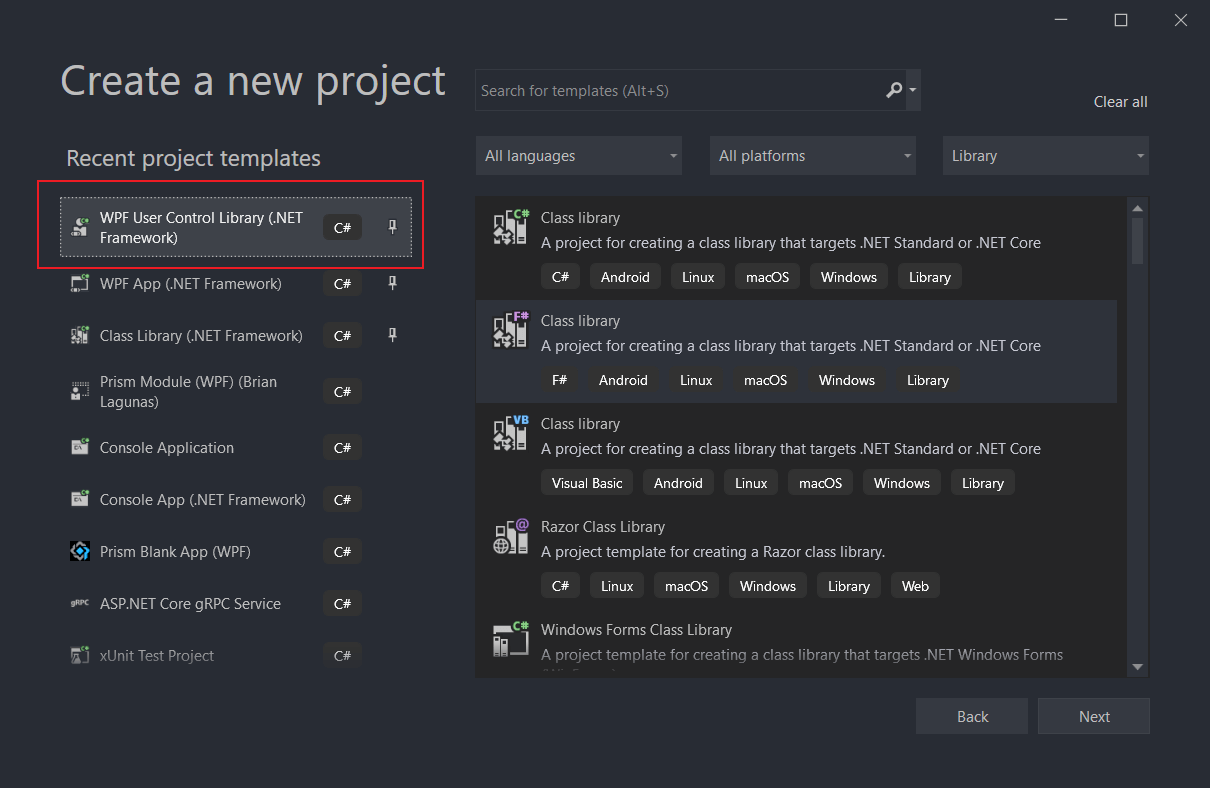
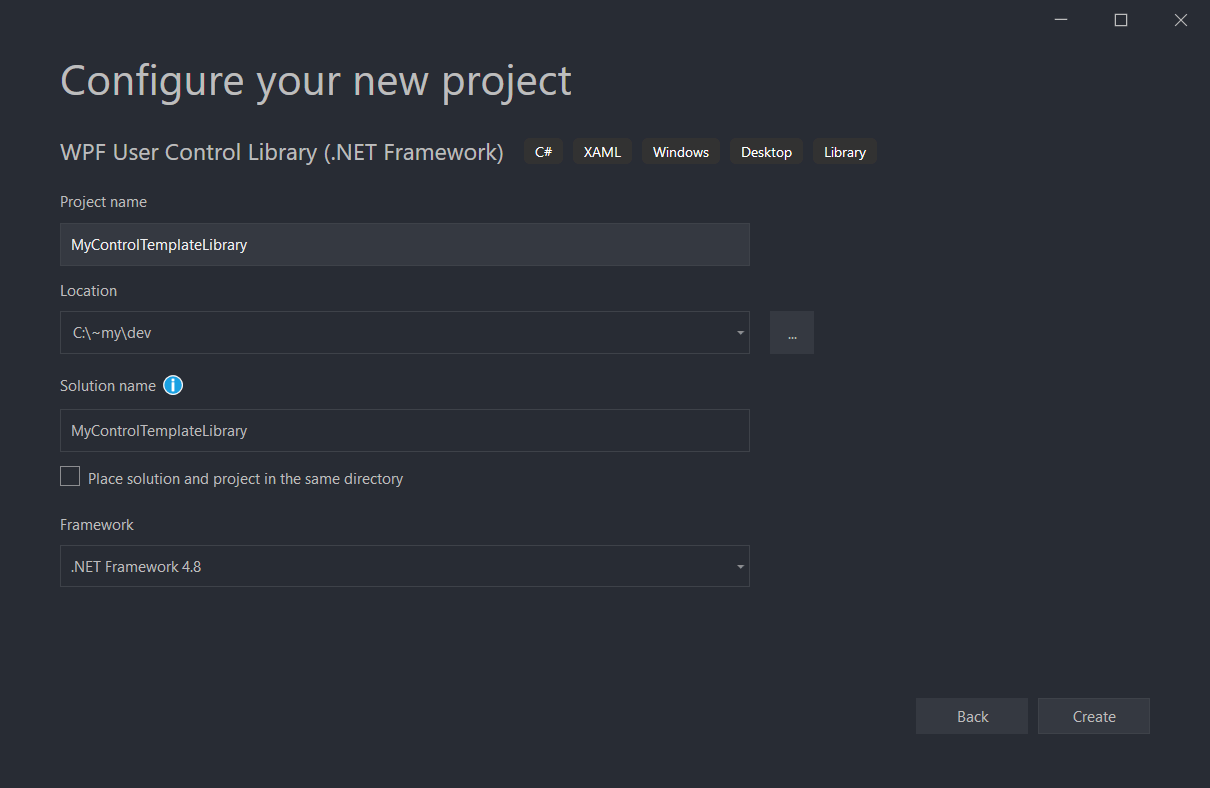
删除 User Control1.xaml
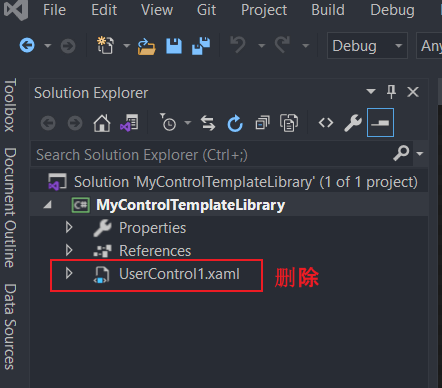
2. Add New Item - Resource Dictionary
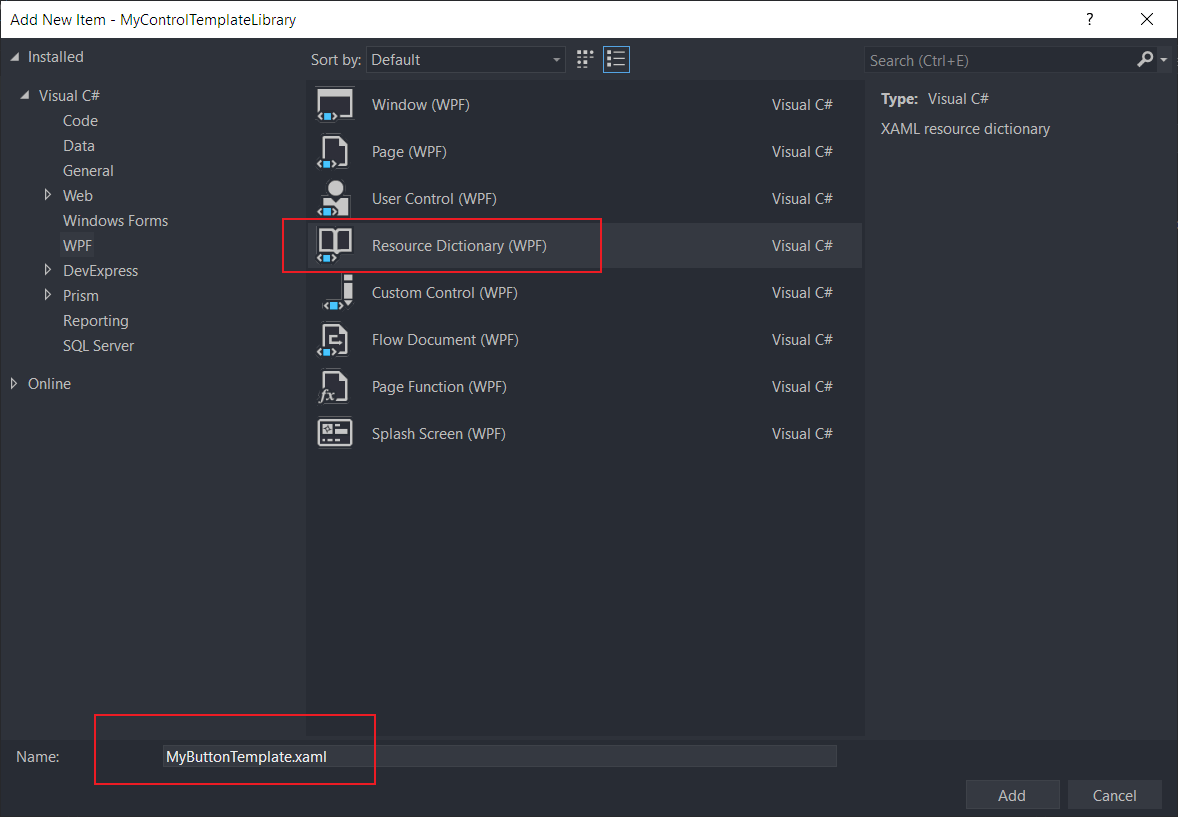
MyButtonTemplate.xaml
<ResourceDictionary xmlns="http://schemas.microsoft.com/winfx/2006/xaml/presentation"
xmlns:x="http://schemas.microsoft.com/winfx/2006/xaml">
</ResourceDictionary>
在MyButtonTemplate.xaml中加入template定义。
<ResourceDictionary xmlns="http://schemas.microsoft.com/winfx/2006/xaml/presentation"
xmlns:x="http://schemas.microsoft.com/winfx/2006/xaml">
<ControlTemplate x:Key="ButtonTemplate" TargetType="{x:Type Button}">
<Border BorderBrush="Orange" BorderThickness="3" CornerRadius="2"
Background="Red" TextBlock.Foreground="White" Name="Border">
<Grid>
<Rectangle Name="FocusCue" Visibility="Hidden" Stroke="Black"
StrokeThickness="1" StrokeDashArray="1 2"
SnapsToDevicePixels="True" ></Rectangle>
<ContentPresenter HorizontalAlignment="Center" VerticalAlignment="Center" RecognizesAccessKey="True"
Margin="{TemplateBinding Padding}"></ContentPresenter>
</Grid>
</Border>
<ControlTemplate.Triggers>
<EventTrigger RoutedEvent="MouseEnter">
<BeginStoryboard>
<Storyboard>
<ColorAnimation Storyboard.TargetName="Border"
Storyboard.TargetProperty="Background.Color"
To="Blue" Duration="0:0:1" AutoReverse="True"
RepeatBehavior="Forever"></ColorAnimation>
</Storyboard>
</BeginStoryboard>
</EventTrigger>
<EventTrigger RoutedEvent="MouseLeave">
<BeginStoryboard>
<Storyboard>
<ColorAnimation Storyboard.TargetName="Border"
Storyboard.TargetProperty="Background.Color"
Duration="0:0:0.5"></ColorAnimation>
</Storyboard>
</BeginStoryboard>
</EventTrigger>
</ControlTemplate.Triggers>
</ControlTemplate>
</ResourceDictionary>
保存然后build。
3. 新建一个WPF Application project来应用这个template
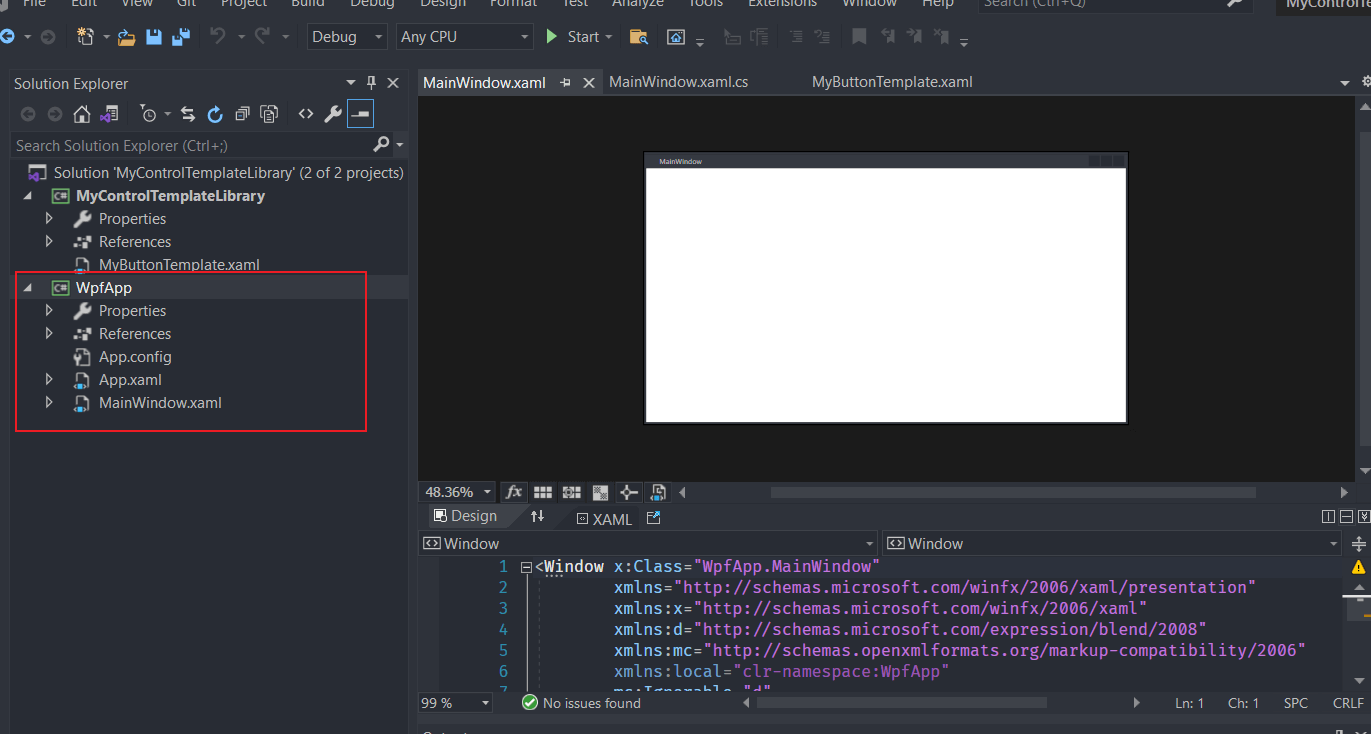
修改MainWindow.xaml,加入一个Button。
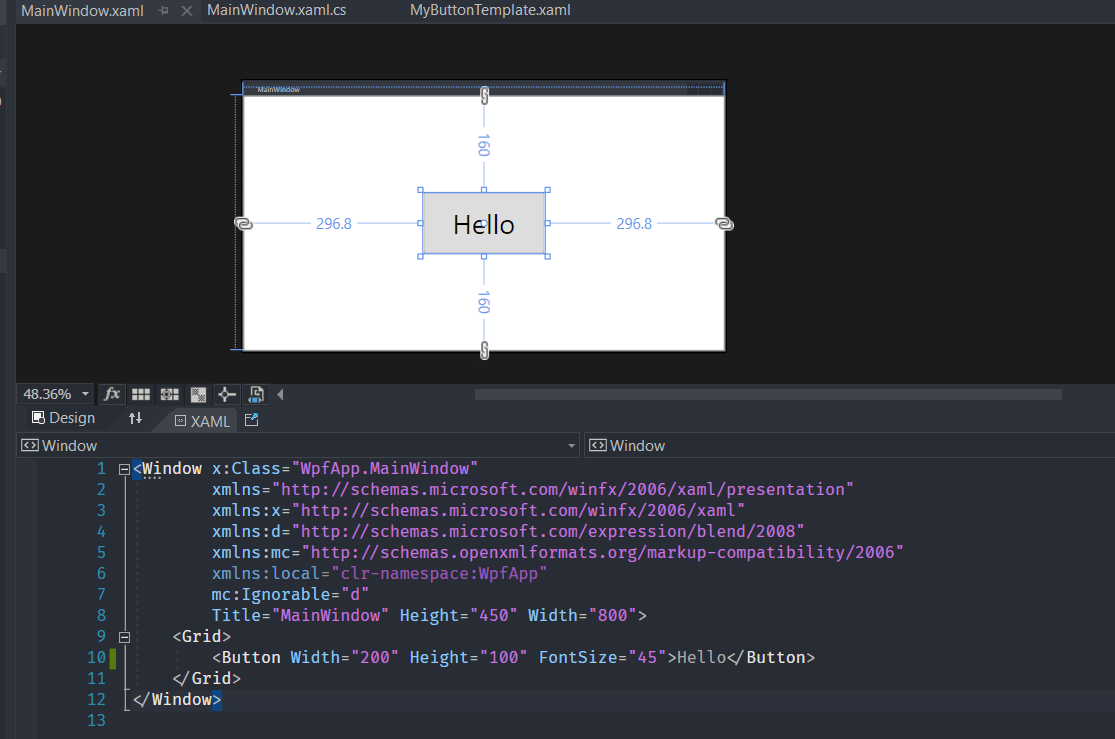
F5运行,目前界面是这样的
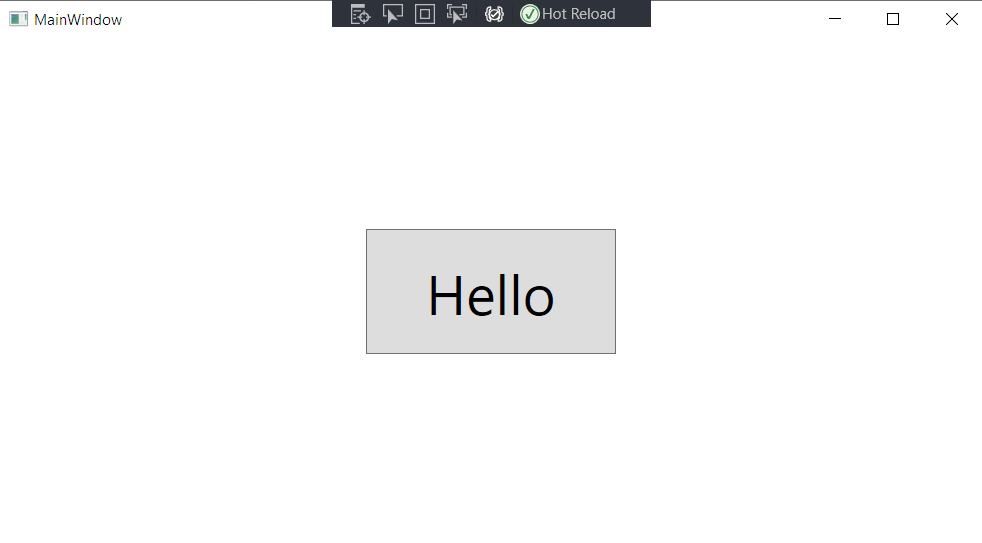
4. 加入MyButtonTemplate
加入MyControlTemplateLibrary引用。
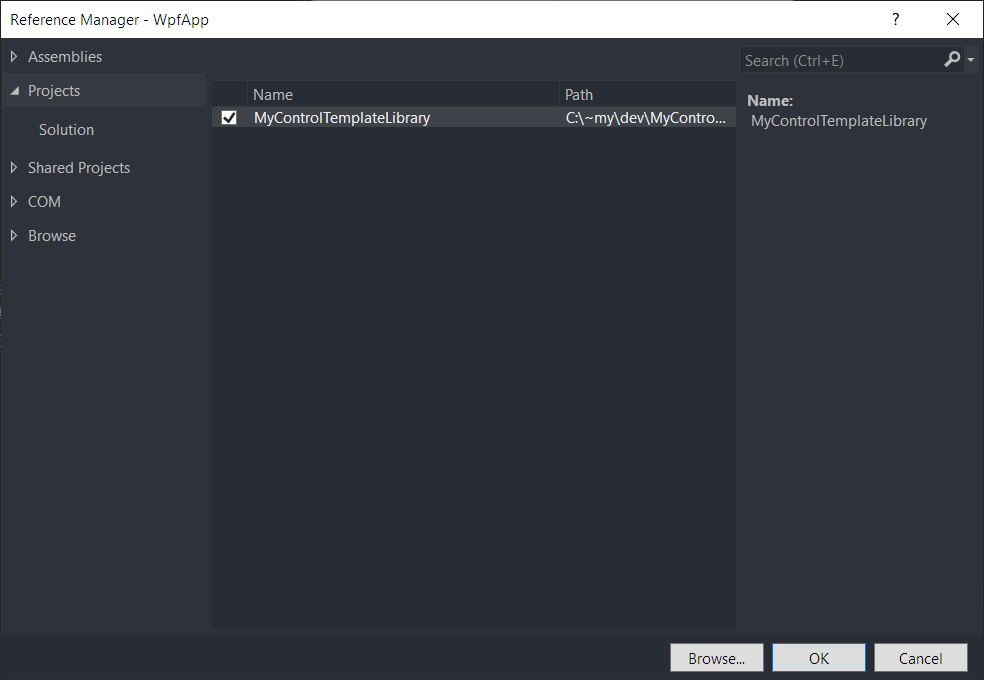
修改MainWindow.xaml,加入ResourceDictionary。然后为Button设置MyButtonTemplate。
<Window x:Class="WpfApp.MainWindow"
xmlns="http://schemas.microsoft.com/winfx/2006/xaml/presentation"
xmlns:d="http://schemas.microsoft.com/expression/blend/2008"
xmlns:x="http://schemas.microsoft.com/winfx/2006/xaml"
xmlns:mc="http://schemas.openxmlformats.org/markup-compatibility/2006"
mc:Ignorable="d"
Title="MainWindow" Height="450" Width="800">
<Window.Resources>
<ResourceDictionary>
<ResourceDictionary.MergedDictionaries>
<ResourceDictionary Source="pack://application:,,,/MyControlTemplateLibrary;component/MyButtonTemplate.xaml" />
</ResourceDictionary.MergedDictionaries>
</ResourceDictionary>
</Window.Resources>
<Grid>
<Button Width="200" Height="100" FontSize="45" Template="{StaticResource ButtonTemplate}">Hello</Button>
</Grid>
</Window>
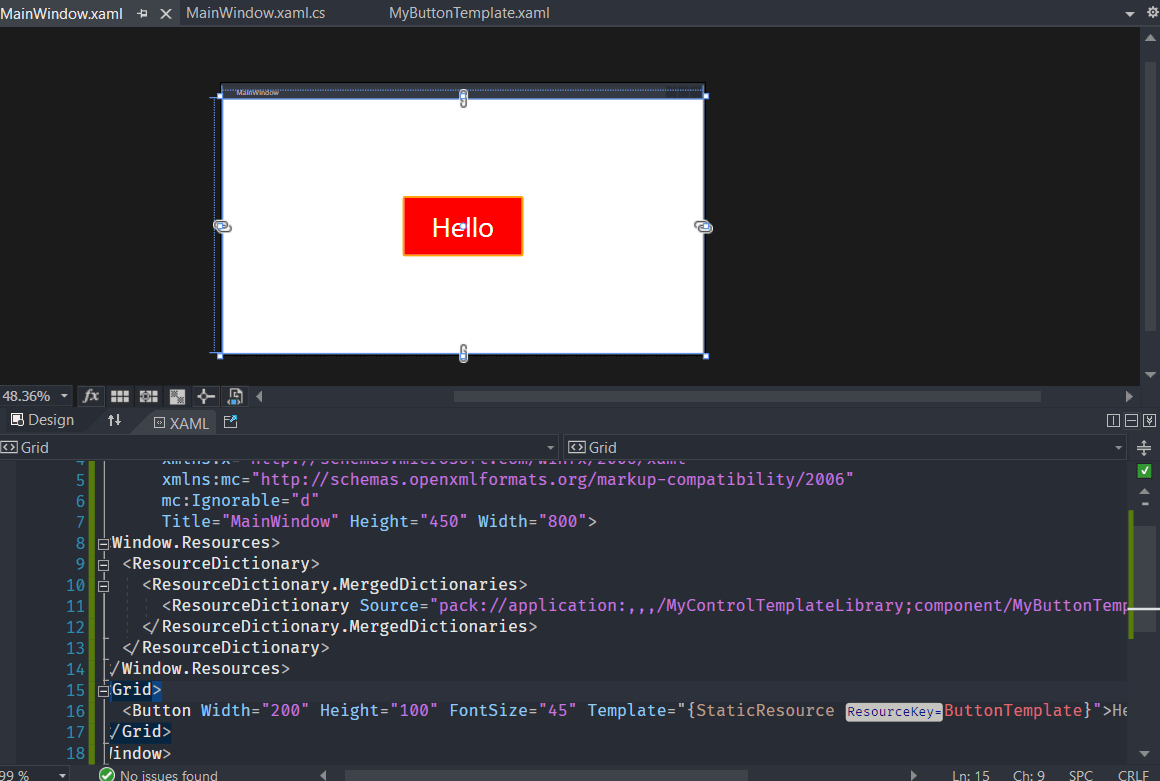
F5 运行
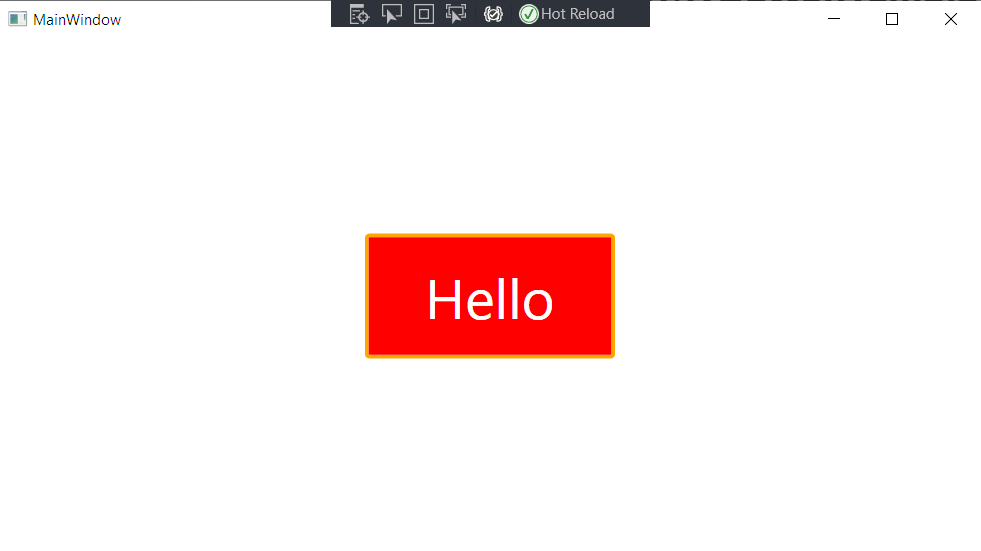
Source code: Github
(end.)